TL;DR – There are a couple of XML files at the end of this post. If you regularly present technical material using SSMS, download these.
I present technical sessions now and then – my local PASS group, SQL Saturdays, internal groups at my workplace, etc. I frequently find myself adjusting the fonts inside SQL Server Management Studio to make sure my material is readable on the big screen. I’ve also been in the audience plenty of times, watching with sympathy as one of my cohorts agonizingly navigates this problem.
Usually, it goes something like this. They first find the [100%] tucked away in the lower left corner of the text window, and blow that up to 150 or 200 percent. Then they run their query to find that the results are still at 100%. So then they eventually find the Options dialog under the Tools menu, find the Fonts and Colors branch of the tree, and then groan when they realize they have to figure out which three or four of the 30 different fonts they need to change. Sometimes, they’ll give up there and just go use ZoomIt (which any good technical presenter should have available anyway), but constantly bouncing around with ZoomIt will get old quickly over the course of an hour-long session.
But if they do manage to find the right fonts to change and take a good stab at what they ought to be, they get this wonderful message:
Just the thing you want to see when you already have all your demo scripts loaded, right?
Oh, and don’t forget that – when the session is over – you now have to go through the same exercise to get SSMS back where you had it before the session.
So quite a while ago, I generated a couple of .reg files for myself, one called PresentationFonts.reg and one called NormalFonts.reg. You can imagine what these did when I applied them to the Windows Registry.
That worked great… until recently. The SQL Server Tools team has done some marvelous things with SSMS lately, and I’m very happy with the changes. But take a close look at one of those things they did:
And where does this new shell keep its settings? Here’s a hint – it’s not in the registry. It’s actually in this file:
{LocalApplicationDataPath}\Microsoft\SQL Server Management Studio\13.0\ApplicationPrivateSettings
And this file is some bizarre hybrid of XML, JSON (with JSON inside of JSON, no less!), and I don’t know what else.
Fortunately, there is an option available. Under the Tools menu, there is “Import and Export Settings…”, which gives you a wizard for importing some or all settings from an XML file. So, with that in mind, here are my files that I use.
- PresentationFonts.vssettings – This changes the font size to 16 for Text Editor, Execution Plan, Grid Results and Text Results.
- NormalFonts.vssettings – This changes the font size to 9 for Text Editor, Execution Plan, Grid Results and Text Results.
NOTE: When you save these, save them with the .vssettings extension. Since I’m a cheapskate and use wordpress.com to host this blog, I’m prevented from using whatever extension I want. So they’ll show up as .doc files in your download dialog, but they really are just text XML. And the Import/Export wizard looks specifically for .vssettings files.
Obviously, you may not use the same settings I do, and you’ll have to customize them for your own uses. If you change the same four that I do, then all you have to do is fiddle with the sizes in the files. If you wish to change different fonts, you’ll want to export your settings with that wizard, change the font you want, export them again, and compare the files in order to figure out which GUID is which.
In any case, I strongly recommend having a pair of files like these parked right next to your demo scripts, where you’ll remember to run them as you prepare for your session.
I know this is a rather long post for a rather small tip, but I’m amazed at just how many of us fight this problem. If I had a dollar for every time I’ve seen a presenter struggle with font sizes, my Azure subscription would be paid for.
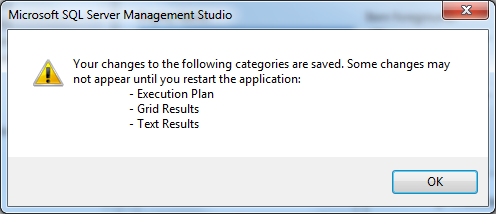
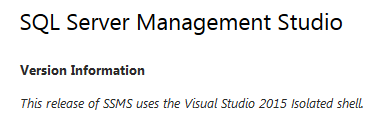
Thanks to Derik Hammer (@SQLHammer) for sharing this update on SSMS vNext from William Durkin (@sql_williamd): http://www.williamdurkin.com/2017/03/presenting-presentation-mode/